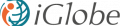
iGlobe CRM Team App Support Page
Microsoft Teams is a multipurpose "activity hub" for Office 365 users, a new Microsoft collaboration approach that application leaders must assess to better leverage their Office 365 investment. Employees will collaborate and interact in a conversational-style workspace. And from within the Microsoft Teams experience, they will be able to seamlessly access a wide range of Office 365 productivity tools (such as OneNote, Outlook, SharePoint and Planner). As iGlobe CRM is designed to be an integrated service of Office 365, it is only natural that we will offer iGlobe CRM as a Team App. The goal is to bring the service to the team rather than having to leave the team to get customer information from iGlobe CRM.
Teams are structured with tabs. iGlobe CRM Teams App is implemented in a Team as a Microsoft Teams Tab. Tabs in Microsoft Teams allow you to to access services on a dedicated canvas within a channel to display rich interactive web content.

INSTALLING IGLOBE CRM TEAM APP
Important access information
- This Team App requires a valid iGlobe CRM Office 365 subscription
- Before you add iGlobe CRM Team App make sure the users that will require access have a valid iGlobe CRM license and are properly added to the SharePoint site member group where iGlobe CRM is implemented.
- Users that will require access to iGlobe CRM Team app must have signed in to iGlobe CRM at least once. It is very important the users has been properly authenticated to use iGlobe CRM Office 365
Installing iGlobe CRM Team App
Before you can add and configure iGlobe CRM Team App you will need to get a URL from iGlobe CRM Office 365
Step 1 - Get the URL for iGlobe CRM Office 365
- Open iGlobe CRM Office 365 and copy the URL for iGlobe CRM - from “https” until “Pages” (WITHOUT pages).

NOTICE THE FOLLOWING URL IS USED AS AN EXAMPLE AND IS NOT TO BE USED IT YOUR TEAM APP.
The URL you just copied contain an app ID. It is important to remove the app ID from the URL before you can use it to configure your Team App.
The URL you copied:
https://iglobedemo-7f4766a3b9d.sharepoint.com/sites/XXXXX/IGlobeCRM
The URL you will need for the Team App:
https://iglobedemo.sharepoint.com/sites/XXXXX/IGlobeCRM
Step 2 - Add iGlobe CRM Team App as a TAB to your Team
To Add iGlobe CRM Team App simply click on the + to add a new tab. A window will open allowing you to add apps/services to you Team. Find iGlobe CRM for Teams and click to add.

A new window opens asking you to accept. Click on Accept.

STEP 3 - Enter iGlobe CRM URL
Now simply enter the URL for iGlobe CRM - from “https” until “Pages” (WITHOUT pages) - and save. IMPORTANT, remember you have to remove the App ID as explained above in Step 1.
Remember do not use the URL shown in the below screenshot. This is just an example!

You have now successfully added iGlobe CRM Team App

About iGlobe CRM Team App
Book a demo

iGlobe CRM Team App will give you access to information regarding activities on selected contacts from iGlobe CRM Office 365.

Company Information
- Company name
- Address
- Country
- Phone
Contact Information
- Name
- Mobile phone
See recent activities
- Notes
- Meeting reports
- Opportunities
Get started with iGlobe CRM Team App
To get started using the App you will have to select the contacts you want to add to this team. You will get the contacts by
- Searching for the company they are related to. Simply type in the company name
- Select and click Add to list. You will now see the contacts added in the list.

After adding the company to the list, you will see the contacts as shown below.

Select a contact and you will the the resent activities from iGlobe CRM Office 365

NOTICE, WHEN YOU OPEN AN ACTIVITY FROM THE LIST IT WILL OPEN IGLOBE CRM OFFICE 365 AND OPEN THE SELECTED ACTIVITY. FOR EXAMPLE A NOTE.
Removing a company and the related contacts
Should you want to remove a company, hence the contacts from the list.
- Click on the "burger" menu and select company
- Click on the red X to remove the company and the contacts will be removed from the list


For support please contact support@iglobecrm.com
Get assistance
Copyright © 2017. All rights reserved.